Insync 3.x auto start with xvfb and systemctl
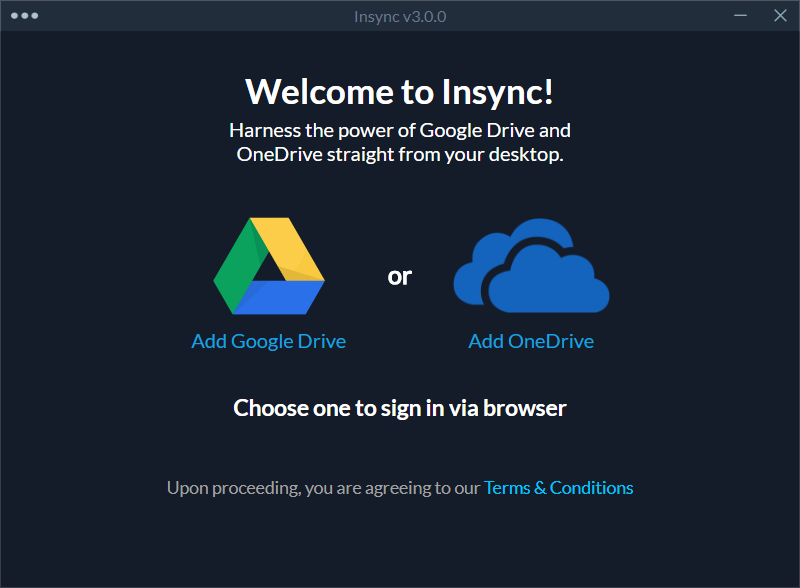
이 글에서는 Google Drive 와 One Drive의 third-party 동기화 유틸인 Insync의 headless 버전을 설치 하고 자동 실행 하는 방법에 대하여 알아본다.
Insync: Google Drive Syncing Application for Linux
Insync: 리눅스를 위한 Google Drive 동기화 어플리케이션
Insync가 3.x 버전으로 판올림 되면서 headless 버전이 없어 졌기 때문에 Gnome등의 UI로 로그인 하여야 Insyc를 설행 할 수 있다.
하지만 서버의 경우 자동 로그인을 실행하면 보안 상의 문제가 있으므로 자동 로그인 설정을 할 수 없다.
이문제를 해결 하기 위하여 xvfb와 systemctl 을 이용하여 Insync UI 버전을 자동 실행하는 방법에 다여 알아본다.
3.x 버전의 Headless 버전이 릴리즈 되었다. 이를 이용한 자동 실행 방법은 다음 Insync 3.x auto start with systemctl를 참고한다.
Desktop 버전 라이센스로 같이 사용할 수 있을 줄 알았는데. 서버용 라이센스를 별도로 구매 해야 한다.
WTF그것도 시작 가격이 일년 39.99 달러, 거기다 나처럼 Google Workspace를 사용하여 gmail.com 이 아닌 커스텀 도메인 을 사용하는 사람은 일년에 159.99 달러다. 이글을 참고 하여 Insync Desktop 버젼을 자동실행 하는 방법을 사용하자.
Prerequisites
- insync
- xvfb
Insync 설치
Insync의 설치 방법은 Insync - Linux에서 Google Drive Desktop Client 사용하기를 참고 한다.
xvfb 설치
sudo apt install xvfb
Systemctl script
xvfb
Create a file /home/euikook/.config/systemd/user/xvfb.service
[Unit]
Description=X Virtual Frame Buffer Service
After=network.target
[Service]
ExecStart=/usr/bin/Xvfb :99 -screen 0 1024x768x24
[Install]
WantedBy=default.target
Insync
Create a file /home/euikook/.config/systemd/user/insync.service
[Unit]
Description=insync on start up
After=xvfb.service
[Service]
Type=forking
Environment="DISPLAY=:99"
ExecStart=/usr/bin/insync start
[Install]
WantedBy=default.target
Enable unit file
systemctl --user enable xvfb.service
systemctl --user enable insync.service
Enable Lingering
loginctl enable-linger ${USER}
loginctl show-user ${USER} | grep Linger
Post reboot
systemctl --user status xvfb.service
systemctl --user status insync.service
ps ef |grep insync
