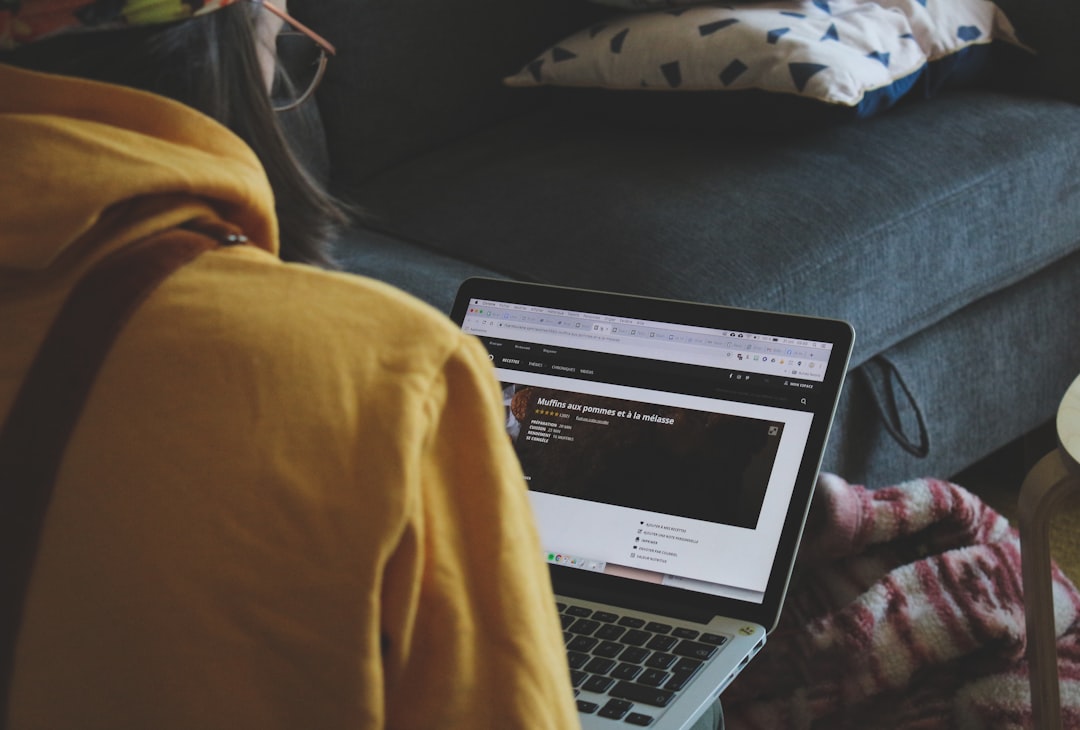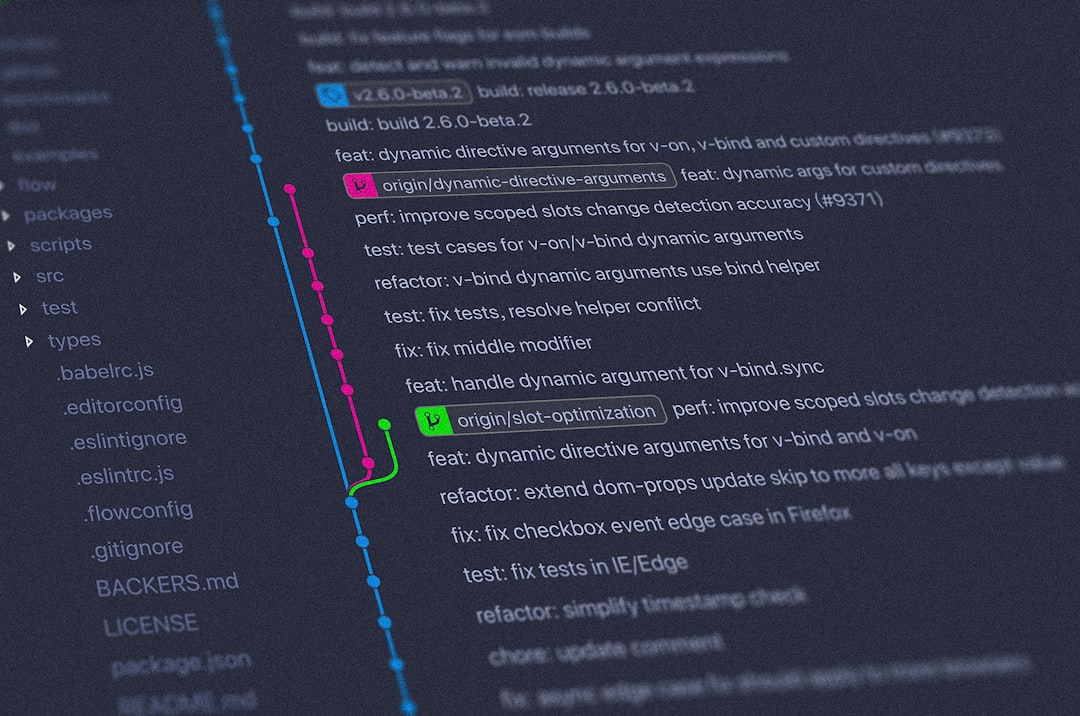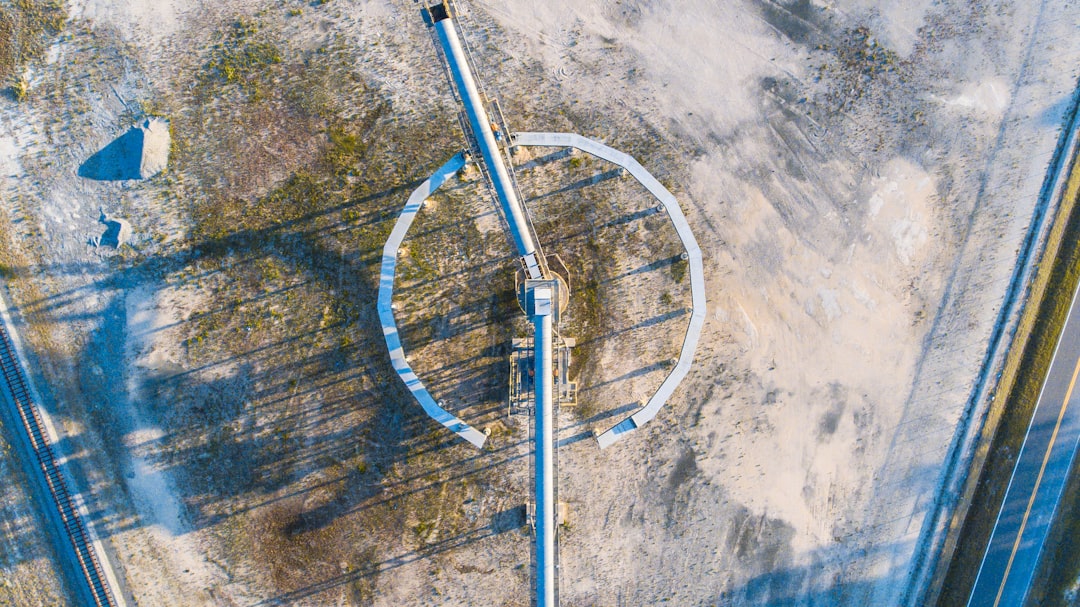Petalinux error on ArchLinux
Errors
petalinux-config -c rootfs
[INFO] generating Kconfig for project
ERROR: Failed to generate /home/euikook/working/oran/xilinx/102/build/misc/config/Kconfig.syshw
ERROR: Failed to Kconfig project
ERROR: Failed to config rootfs.
petalinux-config with the -v option
petalinux-config -c rootfs -v
[INFO] generating Kconfig for project
package require hsi FAILED:
invalid command name "hsi::create_dt_node"
while executing
"hsi::create_dt_node -help"
(in namespace eval "::hsi::help" script line 6)
invoked from within
"namespace eval ::hsi::help {
variable version 0.1
::xsdb::setcmdmeta {hsi create_dt_node} categories {hsi}
::xsdb::setcmdmeta {hsi create..."
(file "/home/euikook/Tools/Xilinx/PetaLinux/2019.2/tools/xsct/scripts/xsct/hsi/hsihelp.tcl" line 25)
invoked from within
"source /home/euikook/Tools/Xilinx/PetaLinux/2019.2/tools/xsct/scripts/xsct/hsi/hsihelp.tcl"
("package ifneeded hsi::help 0.1" script)
ERROR: Failed to generate /home/euikook/working/oran/xilinx/102/build/misc/config/Kconfig.syshw
ERROR: Failed to Kconfig project
ERROR: Failed to config rootfs.