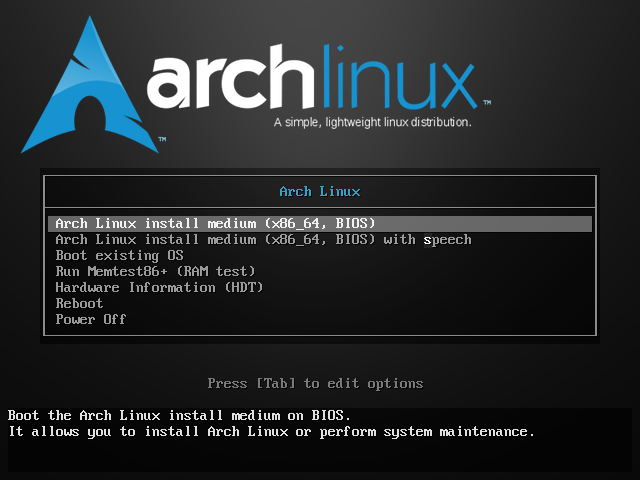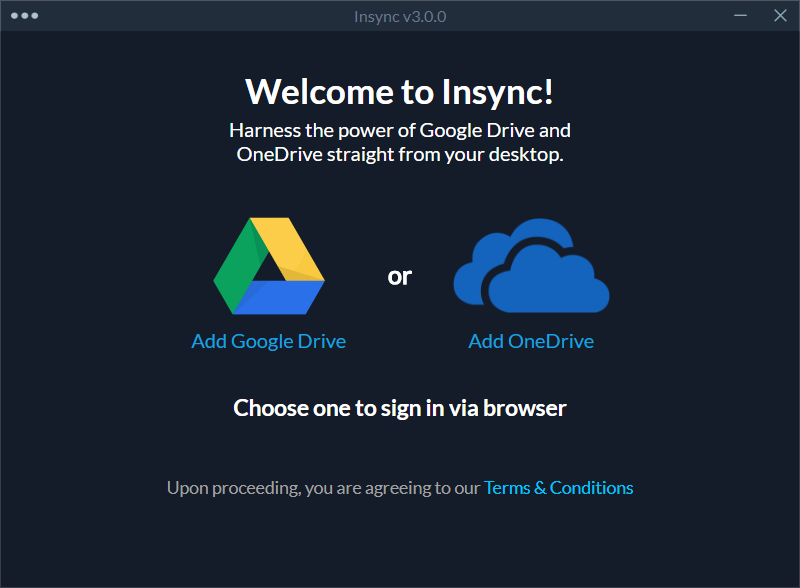
VirtualBox 동적 할당 디스크 사이즈 줄이기(내보내기)
Shrink dynamically allocated VirtualBox Disk Image(VDI)
Motivation
업무에 VirtualBox을 자주 활용한다.
개발 환경등을 시스템에 설치 하기 힘들때 VirtualBox를 사용하여 개발환경을 구축 하거나 결과물을 설치 하여 테스트용으로 배포한다.
여러대의 머신이 필요하지만 AWS나 GCP를 사용하기 힘들때 유용한 대안이 바로 VirtualBox이다.
Virtualbox 가상머신의 디스크를 동적 할당 디스크로 생성 하였을 경우 경우 환경 설치 후 불필요한 파일을 삭제 하더라도 디스크의 크기가 줄어들지 않기 때문에 내보내기 한 이미지도 같이 커진다.
혼자만 사용할 때는 디스크 용량만 차지할 뿐 아무 문제가 없지만 가상머신을 배포 해야 하는 경우가 되면 이미지의 사이즈가 너무 커서 배포하기 부담스러워 진다.
위와 같은 경우에 효율적인 배포를 위한 동적 할당 디스크의 이미지 사이즈를 줄이는 방법을 소개 한다.
vboxmanage modifymedium --compact 명령을 이용하여 VDI 이미지 사이즈를 줄일 수 있다. --compact 옵션에 대한 설명은 다으과 같다.